Hi,
in my previous post (https://ntrajkovski.com/2019/10/15/how-to-implement-scrum-with-ms-project-step-by-step/) I’ve created Task board, and I assign Tasks to two of five defined Sprints:

I’ve modified column for each and sprint:
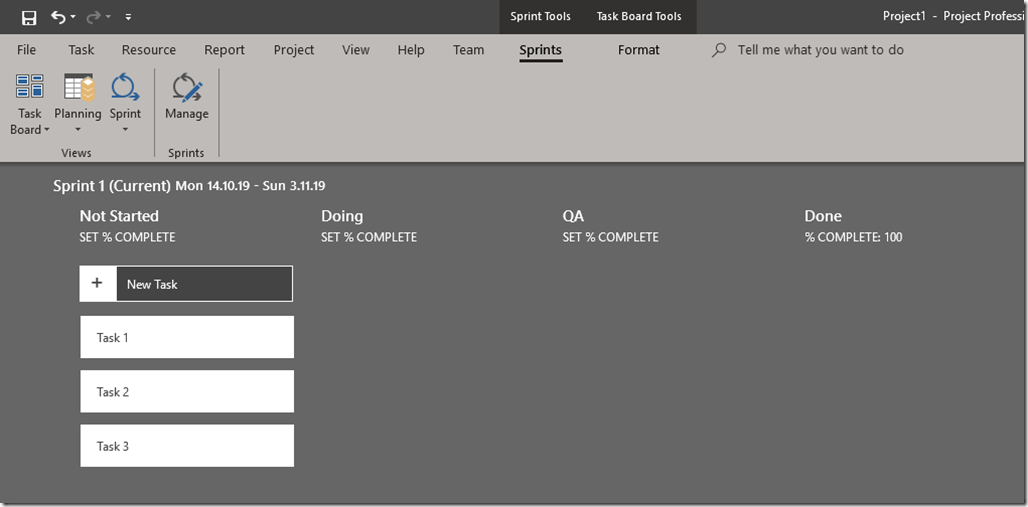
OK! We have board. Let me explain different Views for Scrum.
On the top of Sprint Tab we have different options:
Let’s start with the Task Board:
If I choose it I will get:
As you can see, all Task are here, no matter if they are in the sprints or not. You can see for each Task is it (in my example) in Not Stated, Doing, QA or Done status.
If I choose Task Boars sheet, I will get:
Here I can also see all Tasks, but I can see Sprint in which if particular Task (if any), Work in hours, what is it Board status, Resources, etc. Her I can also change those- For example, let’s say that Task 1 is Done, and Task 9 is in Sprint 3:
Now, back to the Sprint Board(s):
and:
So, with Task Board sheet you can very easy manage each and every Task, without jumping from board to board.
Now, let me show you planning Tab:
With Sprint Planning board I will get:
Here, I can see all defined Tasks, and their Sprints. With Sprint Planning sheet, I will get:
This is very similar to Task Board Sheet. It has one more column: Show on Board.If I choose: No for particular Task it will not be seen in any board like:
and:
or:
or:
If you ask me WHY someone will want to hide some Tasks, my answer will be: “We are in planning”. So, we are not sure that we will do this Task, so no one can put it in some sprint by accident. And therefore, it should not be used like I did, but it should be used (from my point of View), to tasks which are not in the particular sprint.
Finally, Sprint Tab:
In this post you have seen Boards for Sprint(s), so I am going to show you Current Sprint Sheet:
This sheet is exactly the same as Sprint planning sheet, but it shows only Tasks for current Sprint, and it does not show any hidden Tasks (Task 2, in my example).
To conclude you can manage Sprint projects in many different and efficient ways.
Regards!
















