This blog will be a short one.
I am going to describe lead, lag, elapsed time, and start time in scheduling.
Lag is waiting time. For example, if you are pouring the concrete you have to wait 2 days
before you can start with building the walls.
After that you will get:
You can turn on Task Inspector:
And you will get:
Lead is opposite of lag. For example, if you are developing software you can start
with testing before developing is fully done. We will put 2 days of lead time:
And you will get (with Task inspector turned on):
Imagine that you have a task called “BACKUP” and that task will have duration of 3 days
and it has to start on Friday 01.04.2011. In scheduling options we have:
So,this task will start on 01.04.2011 at 08:00 and will finish on 05.04.2011 at
17:00 (see picture below):
But this is not what you want, is it? You want your task to start on 01.04.11 and
last for 3 days, but whole 3 days. How will you get that? Easy, in Duration field type 3ed instead 3d. You will get:
Backup will start on Friday at 08:00 and finish on Monday at 08:00 which means that it will last 3 days X 24 hours = 78 hours.
Now suppose that you have a meeting with your customer and it will last 3 hours. If
you put this meeting as a task in MS PROJECT and if you put 3h in duration
field you will get:
So, your meeting will start at 08:00 by default, because default start time is at 08:00 (see second picture above). But what if you will start your meeting at 10:00? You will certainly not change the default start time in scheduling options because it will cause all tasks to
reschedule and that is what you don’t plan to do.
Instead, in start field you should put 18.03.2011 10 (10 mean 10 AM):
You will get:
Now, your meeting will start at 10:00 and finish at 11:00 as you planned.
See you!






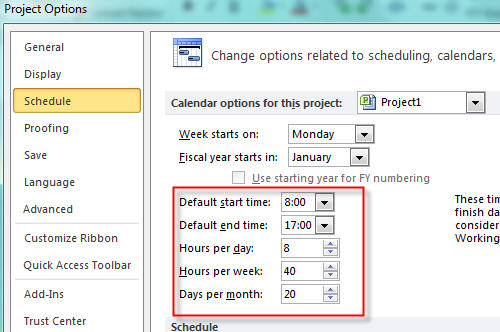





Hi information is very much useful, thank you for sharing the information. Can you clarify if we have multiple predecessors then how start and end dates are adjusted.
Pingback: Lead time in relative Terms with MS PROJECT 2013 | Nenad Trajkovski