Hi,
Suppose that you have a project with 5 tasks as is shown in the picture:
Task 3 has a 3-day duration, and will start on Monday, 25.04.2011 and finish on Wednesday, 27.04.2011. What if your task can be done in 3 days but it must (for any reason) be scheduled on Monday 25.04.2011 then Thursday 28.04.2011 and finally on Tuesday, 03.05.2011.? You can make three different tasks but this is not a good idea. A better approach is to split the task. Here is how it’s done:
After you click on Split button move the cursor on the Gantt chart and click on Tuesday, 26.04.2011 and drag the task on Thursday 28.04.2011:
and you will get:
You can see that duration of task 3 is unchanged but the start date and end date was changed for Task 4 and 5 because Task 3 is predecessor of Task 4 and Task 4 is predecessor of Task 5.
Now I will split the same task so the last day is Tuesday 03.05.2011 and I will get:
Again, duration of task 3 is unchanged but the start date and end date was changed for Task 4 and 5 because Task 3 is predecessor of Task 4 and Task 4 is predecessor of Task 5
What if you change your mind? You can “resplit” the task in the same way. Click on the split task back until it is connected again (drag from right to the left):
And the task is joined again.
Remember that a dotted line does not represent duration. Nothing is happening in the dotted line period. If you want to remove dotted line you can do it like this:
and you will get:
You can see that a dotted line is removed. This picture on the Gantt chart is little confusing because you have a task with a 3-day duration that will start on Monday 25.04.2011 and finish on Friday 29.04.2011. Without a dotted line you can think that this is an error, so I strongly suggest: Leave a dotted line in your Gantt chart.
See you,
See you,

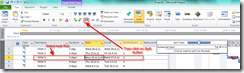

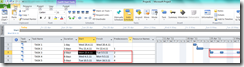


Hi, I can split the task, but I want the start and end dates of the split portions to show in the Gantt chart as well. For example, I have a task A of 6 months duration and there are two phases in the task A, let’s say “a” and “b”. Which I can split and show. Now the phase “a” spans from 1st Jan to 3rd Feb and then there is a gap and phase “b” spans from 1st April to 30th June. How can I display the dates for each phase in the gantt chart and even the names of the individual phases.
You can not. This is one Task, just splited. Sorry but that is how MS PROJECT works
Hi Gini, sorry i’m looking for alternate ways to split task in ms project other than graphically too… but i know the solution to one of your problems that you are facing. the “dropping of split segments where you want it”, that it only allows drop in one-week increment.
Make your gantt chatt view per day instead of per week, and you will be able to drop it per day where you want it. or even per hour if you zoom your gantt chart to an hour view.
Thank you Chris – that will definitely help. I don’t know why I didn’t think to try it that way!
I’m looking for a more precise method (non-graphical?) to set up the splits. For example I want to split a 10-work-day task halfway through, and have work resume after 12 work days. When I do this graphically, the bars look as though they are very different durations rather than the same length. This happens even when I try to use the pop-up information box to click at the right point in the bar. Additionally, I can’t seem to drop the split segment where I want it, the program only allows drops in one-week increments. I have poked around a lot but can’t find anyplace to review and edit the split details.
I don’t face this problem. I will have a blog Post with your example next Wednesday. If you want send me a mpp file to nenadtrajk@gmail.com, and I will show you “how to”!