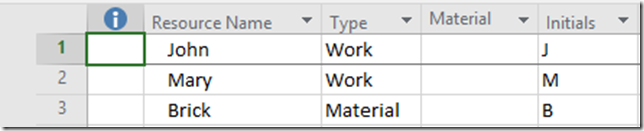Hi,
today I’m going to show you what is going to happen with Material resources when you assign additional Work resources to the Task which has already started and have some actuals. I will use Microsoft Project 2016!
First I’m going to create a single Task in my Project:
and two Work, and one Material Resources:
Now I am going to use Task Form, an I will assign John to the Task, and 100 Bricks as well. I will use in upper part of the screen Task Usage View, and I will show Actuals on the right part of the Screen:
and, after I click on the OK button, I will get:
Now, let’s say, that we are at the end of Day 2 and everything went well, so John has spent 16 hours, and 40 bricks. I will put that in Actuals:
Again, after I click on the OK button I will get:
Now suppose that for some reason I need Mary to finish that Task, and the Task is not effort driven:
As you can see, Mary has to spend the same amount of hours as John has, e.g. 24 hours (three days), and they will have to spend 20 bricks per day. So everything looks fine. But, what if Mary has Day off, for example, at Wednesday, 4.11.2015?:
If I assign Mary to the Task now, I will get:
Because Mary has a day off, Duration is now 6 days, and that mean that the Rest of work will be done in 4 not 3 days! That means that the Rest of Material resource should be split among these 4 days, and it will be 60/4 days = 15 bricks per day!
What If I assign Mary but the Task is effort driven?
As you can see, remaining hours (40 Total work – 16 Actual work for John) is 24 hours. Task is effort driven so those hours will be split among John, and Mary (12 hours each of them). John will work 8 hours at Wednesday, and remaining 4 hours at Thursday. Mary has a day off at Wednesday, and she will work 8 hours at Thursday, and remaining 4 hours at Friday.
What about Material Resource, e.g. Brick? Since the new duration is 4,5 days, and actual duration is 2 days, it means that remaining duration is 2,5 days. Remaining Material Resource to spend is 60 Bricks, so it is 60 /2,5 = 24 bricks per day no matter who will work and how much per day. That means that at Wednesday and Thursday 24 bricks are going to be spend, and at Friday (half day), only 12 bricks are going to be spend.
So be careful when you assigning additional Work resources to Task which already has been started and have some actuals.
Regards!