Hi,
this is my first Post in this year and it will be a quite long. Again, one of my Blog readers ha a problem, and this problem is about scheduling. Here it is:
“Dear Nenad,
Glad to find your site and I thought of requesting your assistance ! It would be great, if you clarify my queries on below!
I have a question on below issue ! Hope I will get assistance on how to get the desired result!
In Below Scenario, i am trying to face a situation which i could not solve!
Case Study:
Need to create a task “Paint the wall”.
I would expect this task to be completed by 24 hours.
I would expect the Start Date to be Jan 7, 2015 (Wednesday)
I have 3 resources with below constraints.
A (with max unit = 50%). i.e., A can work only 4 hours daily
B (with max unit = 50%). i.e., B can work only 4 hours daily
C (with max unit = 25%). i.e., C can work only 2 hours daily
Also, C cannot work on Jan 8 and Jan 9. (in general, C is not available on Thursday and Fridays always)
I would like to implement the above in Project 2013, such that, resources are effectively utilized such that, we can complete this task (“paint the wall”) with less number of days !
Expectation1:
If I assign Resource A alone, I would expect the work (24hours) to be completed in 6 working days (Jan 14th) (note: Resource A works 4 hours daily. Hence 24 hours work will be completed in 6 working days)
If I assign Resource A, B and C, I would expect the work (24 hours) to be completed by Jan 9th.
(note:
On Jan 7th, 2015 – i expected all 3 resources work. Hence total hours is 4+4+2 = 10 hrs
On Jan 8th, 2015 – Since resource3 can’t work, Resource1 and Resoure2 will work 4+4 = 8 hrs
On Jan 9th, 2015 – Since resource3 can’t work, Resource1 and Resoure2 will work 3+3 = 6 hrs
Requesting your assistance on how the above can be done in ms project 2013. As I could not get the expected result of above case !!
In general, I am expecting ms project to calculate smartly, when I add/remove resources on this task. (like, if I have 6 resources (100%) assigned, I would expect 24 hrs work to be completed on same day itself – Jan 7th itself. Similarly, if have 6 resources (50%) assigned, I would expect 24 hours to be completed in 2 days ie., work to be completed by Jan 8th itself).”
OK! Let’s go with MS PROJECT PRO 2013!
First I will create Task with duration = 24 hours:
Now, let me explain what is going on! When I put 24 hours in Duration field, MS PROJECT calculate Duration in days = 3 days! Why? Because I have in Schedule options this:
And it means that 24 hours will be finished in 3 days (24/8 = 3)
Notice that in first picture Work field is 0 hours! Is that a Bug? Not at all! Work field will have value greater than 0 ONLY when I assign resources on it. Without Resources it will always be 0! And you should keep that in mind!
Now it is time to Create Resources as in example from my Blog reader:
I will open Task Form as Detail Page in Gant Chart View:
and I will get:
Now I am going to assign Resource A to the Task:
and I’ll get:
As you can see duration is still 24 hours (3 days), but work is only 12 hours! Is this a Bug? NOT AT ALL!
The Magic formula (and I wrote about it a lot) is WORK = DURATION * UNITS And that explain this result.
So Work = 24 hours * 50% = 12 hours. And That means that Resource A will work 3 days, 4 hours per day. In other words, Resource A will finish this 3 day work in 12 hours!
But, my Blog reader wants, I quote: “I would expect the work (24hours) to be completed in 6 working days (Jan 14th) (note: Resource A works 4 hours daily. Hence 24 hours work will be completed in 6 working days”
To get that, I should assign Resource A, with 24 hours work and Fixed Units Task type:
and I’ll get:
As you can see duration is now 6 days, because Resource A will work 24 hours, 4 hours per day, e.g. 24/4 = 6 days duration!
Now I will explain this: “If I assign Resource A, B and C, I would expect the work (24 hours) to be completed by Jan 9th. (Note:
On Jan 7th, 2015 – i expected all 3 resources work. Hence total hours is 4+4+2 = 10 hrs
On Jan 8th, 2015 – Since resource3 can’t work, Resource1 and Resoure2 will work 4+4 = 8 hrs
On Jan 9th, 2015 – Since resource3 can’t work, Resource1 and Resoure2 will work 3+3 = 6 hrs)”
First, if you remember, request is that Resource C newer works at Thursday and Friday. I make it possible by this:
Now I will assign all Resources (A,B, and C) to the Task (Fixed Units type), and I’ll explain results:
As you remember, duration (initial) was 24 hours (or 3 days). Formula is WORK = Duration * Units
- Resource A, and Resource B – Work = 24 hours * 50% = 12 hours
- Resource C – Work = 24 hours * 25% = 6 hours
OK! But why is Duration 5 days (or 40 hours) now? Let’s look at Task Usage View:
Resource A, and B will work 4 hours per day. Since they are available from Monday to Friday, and they have to work 12 total hours , they will work from Wednesday to Friday (3 days), 4 hours per day, and that will be 12 hours per person. Resource C is available only from Monday to Wednesday, and he or she has to work 6 total hours it will work: Wednesday 2 hours, and next Monday and Tuesday 2 hours per day, and that will be 6 hours. Again, my blog reader expect this:
On Jan 7th, 2015 – i expected all 3 resources work. Hence total hours is 4+4+2 = 10 hrs – OK. It works that way
On Jan 8th, 2015 – Since resource3 can’t work, Resource1 and Resoure2 will work 4+4 = 8 hrs – OK. It works that way
On Jan 9th, 2015 – Since resource3 can’t work, Resource1 and Resoure2 will work 3+3 = 6 hrs – I will explain this expectation. Since expected duration is 24 hours, my Blog Reader expect that remaining work at Jan 9th is 24 (total) – 10 (Jan 7th) – 8 (Jan 8th) = 6 hours. And since at Friday, Jan 9th Resource C is unavailable, and other two resources are, they should split work among them. But MS PROJECT does not work that way. Instead, it will wait to Resource C to finish his/her work when he/she is available. And that is reasonable, because Microsoft Project can not “remove” work for Resource C, just because it is unavailable at some dates.
But, what if you want that Duration is 24 hours, and it must be fixed. In that case I can use Fixed Duration Task type! If I choose that, and assign all three Resources to the Task I’ll get:
Final explanation:
Resource A, and B will work 4 hours per day. Since they are available from Monday to Friday, and they have to work 12 total hours , they will work from Wednesday to Friday (3 days), 4 hours per day, and that will be 12 hours per person. Resource C is available only from Monday to Wednesday, but since Duration is Fixed he/she will work only when he/she is available in those three days (Wednesday to Friday). And he/she is available only at Wednesday, so Resource C will work only at Wednesday 2 hours. So total work will be 26 hours:
On Jan 7th, 2015 – i expected all 3 resources work. Hence total hours is 4+4+2 = 10 hrs
On Jan 8th, 2015 – Since resource3 can’t work, Resource1 and Resoure2 will work 4+4 = 8 hrs
On Jan 9th, 2015 – Since resource3 can’t work, Resource1 and Resoure2 will work 4+4 = 8 hrs
Ufff, hope this helps 🙂
Regards!


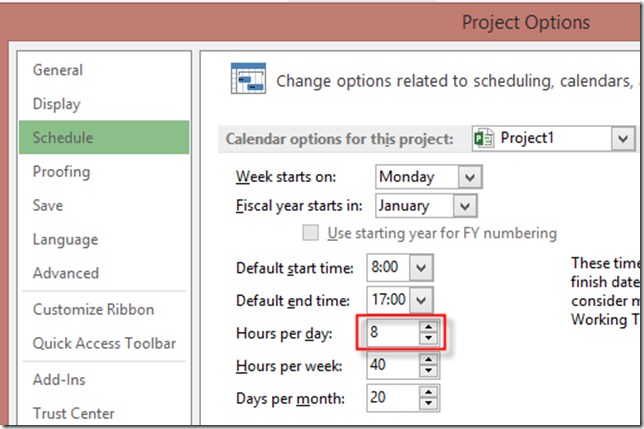

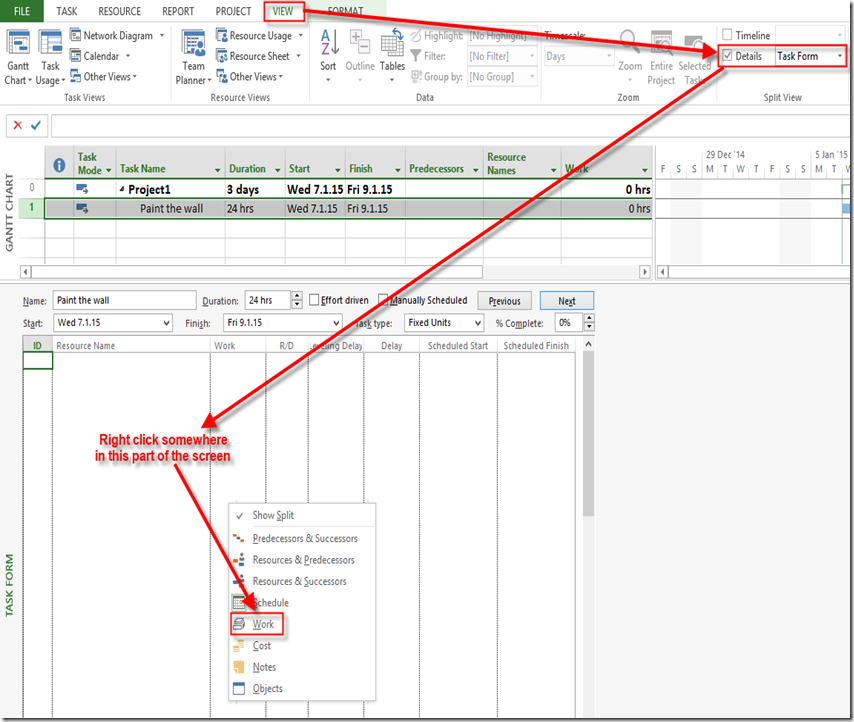
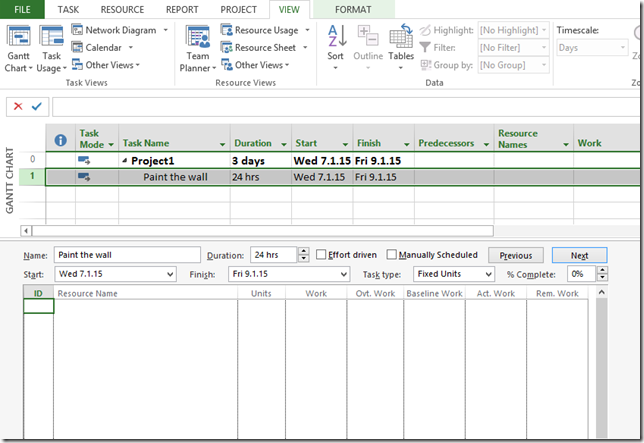
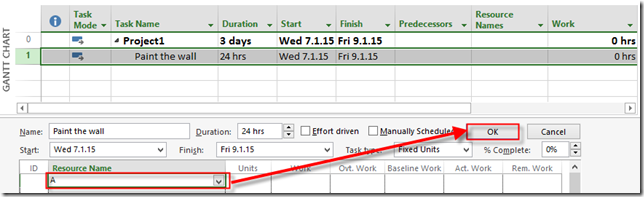
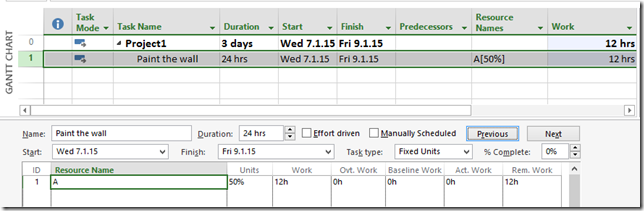
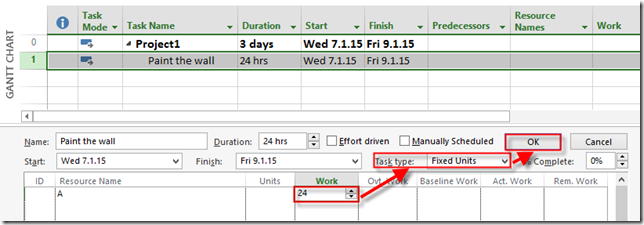
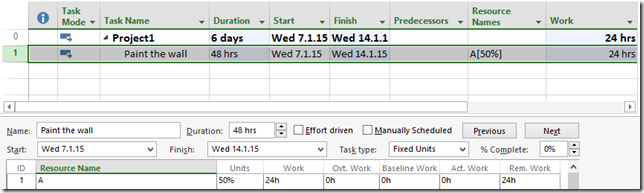

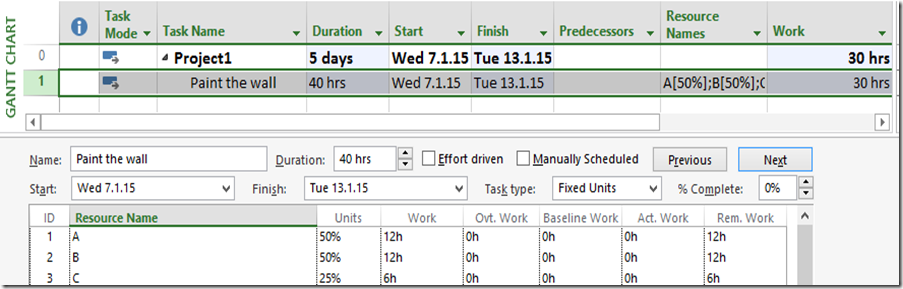

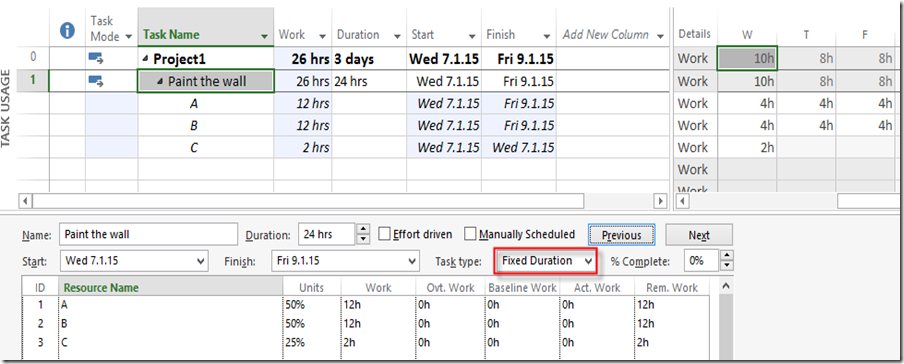
Hi Nenad
I have a further question. How do I show five days work over a period of three weeks?
Thanks for your help.
Susan
Hi Susan,
I didn’t understand your quetion. Can you be more specific please?
Thanks a Lot, Nenad.. I had this query and raised it. Never thought i would have got reply over this !! unfortunately seeing this reply after 2 yrs 🙂 Very thankful for the explanation. Hopefully i will try to simulate what is explained here !
Wow! Fantastic article Nenad. Thanks for sharing.
Dear Nenad,
Happened to be here while on a search regarding budgeting with MS project. Your tips and presentations are really useful and tempting to learn more. HAPPY NEW YEAR !!
Regards
Sasikumar.PMP
Dubai